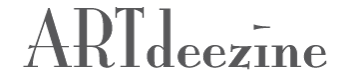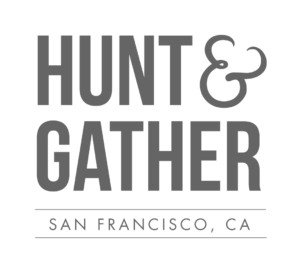Use Our Free Mood Board Template and Follow Our 6-step Process to Create a Mood Board for Your Brand
”Creating a mood board for your business is like creating a vision board for your life. It can help you visualize your intention and inspire you to move to the next step. Every branding project here at ARTdeezine begins with a mood board. For someone thinking about starting a business or giving their brand an update, it’s a great place to start. Or it’s a great way to organize your brand images, colors fonts in one place to refer back to. There are several ways to make a mood board and there is really no right or wrong way to do it. You can do it the old-fashioned way with images from magazines glued on a poster board. Or you can use an online app like Pinterest or Canva. Canva is great because it offers plenty of other brand tools you can use to build your brand and create marketing collateral once your brand has been established. We created a Canva Template you can download and literally create your mood board in minutes. The great thing about using an online solution like Canva is that you can update your mood board as you are building your brand. Your very first mood board may not represent the exact brand you end up launching your business with but it’s a great starting point. My suggestion is to follow these simple steps using Pinterest in conjunction with Canva. Read through them and then watch our video tutorial to see how it’s done in Canva. Let us know if you have any questions in the comments below.
1.GATHER INSPIRATION
Pinterest is a great place to find inspiration. If you don’t have an account, create a Pinterest account here. Then create a private board on Pinterest just for branding inspiration and start pinning everything that inspires you in regards to your business, brand, ideal clients… Keep in mind who you are going to be targeting, the materials you use, your packaging, your process, the results you offer, and the emotion your client or customer will feel with the results of your products or service. You want to start with the end in mind. Who you serve should always be top of mind as you build your brand. For help nailing down your dream customer read this article.
2.NARROW IT DOWN TO FIVE IMAGES
Now that you have gathered inspiration sort through your images and decide on the type of images that will represent your brand best. Use a stock photo resource to search for the images you’ll use in your branding moving forward. If you have your own images whether photos taken professionally or photos you’ve taken yourself then no need to use stock photography as long as they are high quality and represent your brand well. You may also decide to use a combination of stock photography and your own images. Here is a list of resources for paid and free stock photography:
- FREE: unsplash.com, albumarium.com, ancestryimages.com
- PAID: stock.adobe.com, istockphoto.com, creativemarket.com
Be sure to check copyright privileges before use of any image.
Find an image that represents your brand best whether it’s because the colors represent the right emotion, or the scene captures the perfect mood, or the texture gives you a certain feeling of quality… or all of the above. If you can’t decide on just one image, that’s ok because you are now going to choose a second, third, fourth, and fifth image. Try to settle on five images that represent different aspects of your business incorporating font and color, texture, your product(s), materials you use, ingredients you use, your packaging or packaging inspiration, process, people, words, quotes, etc.
Create a file on your computer and label it BRANDING CORE IMAGES or something similar and save your five images in this file to stay organized.
3.CREATE A FREE CANVA ACCOUNT OR LOG INTO EXISTING ACCOUNT
Canva is an amazing place to create designs for your business including your Mood Board. We have created a Canva template you can use to easily create your Mood Board. Log into your account. If you don’t have a Canva account you’ll need to create an account first, click here to get started.
4.DOWNLOAD OUR FREE CANVA TEMPLATE
Now download our Canva Mood Board Template here or by clicking the yellow button below. You’ll be directed to your Canva account where the template will be waiting for you. Once in your dashboard click on the DOWNLOADS button at the top left corner. From there click on the purple UPLOAD MEDIA BUTTON. Upload the images you chose in step two. You could also skip step two and use images in Canva. They have a ton! The video at the bottom of this post walks you through how to use our Canva Moodboard Template.
5.CREATE LAYOUT
Drag and drop your images into the template boxes and play around with the layout. Once an image is placed in a box if you want to move it or adjust it, double click it first and drag it into place. If you make a mistake there’s a back button on the top navigation bar that looks like a back arrow you can undo your mistake. See how the images look next to each other and move them around until you’re happy with your layout. Check out our tutorial video below to be walked through the process step by step.
6.CHOOSE COLORS
Lastly, choose colors for the right column color swatches. I suggest choosing one main color, a secondary color (or accent color), and three neutral colors. To choose colors for each color swatch click on the first color swatch (currently gray) then right above the artboard on the top left you’ll see a small gray color chip, click it and it allows you to choose from various color palettes including a color palette based on colors from your images in the document you just created. Choose a colors for each color swatch by clicking each box to select it then click a new color on the left .Once you have chosen your colors you are done!
Take note of the color formulas for the colors you chose so you can begin to use them throughout your branding. To find out what each color formula for your swatches are, click the color swatch then click NEW COLOR and a color gradient will open with your color formula displayed. Watch the video below to see how its done.
Lastly, download and save your Mood Board by clicking DOWNLOAD on the top right navigation bar. Save it to your computer and print in out and hang it in a spot you’ll see it everyday to inspire you.
You can refer back to your saved Mood Board in Canva to update it as you are building your brand if things change or evolve. Once you have a logo, save it as a PNG (with a transparent background) and add to to your main image over the images to really finalize your brand similar to the image header in this post. Let us know if you have any questions in the comments below.
Be sure to check out our other resources to help you keep that momentum going!